Ensuring secure SMS communication: Verification and usage limits
SMS functionality is currently available exclusively within the US and Canada, aligning with our commitment to secure and compliant messaging practices.
Upon acquiring a phone number via the Plan & Billing section, completing the verification form is a crucial step. This process ensures that your SMS services are used responsibly and according to compliance standards. Failure to verify will prevent SMS delivery. After submitting the form, you’ll receive a notification regarding the status of your phone number verification.
Important compliance update
As of November 8th, 2023, in line with regulatory requirements, all toll-free numbers must undergo a verification process by our partners to enable SMS delivery. Unverified numbers will face delivery issues. Please allow 1-4 weeks for the verification process.
Verifying your phone number: Step-by-step
Navigate to the SMS section.
Select Phone numbers.
For the desired number, click the arrow beside Manage, then select Verify.
Fill in the verification form with your business details and intended SMS usage.
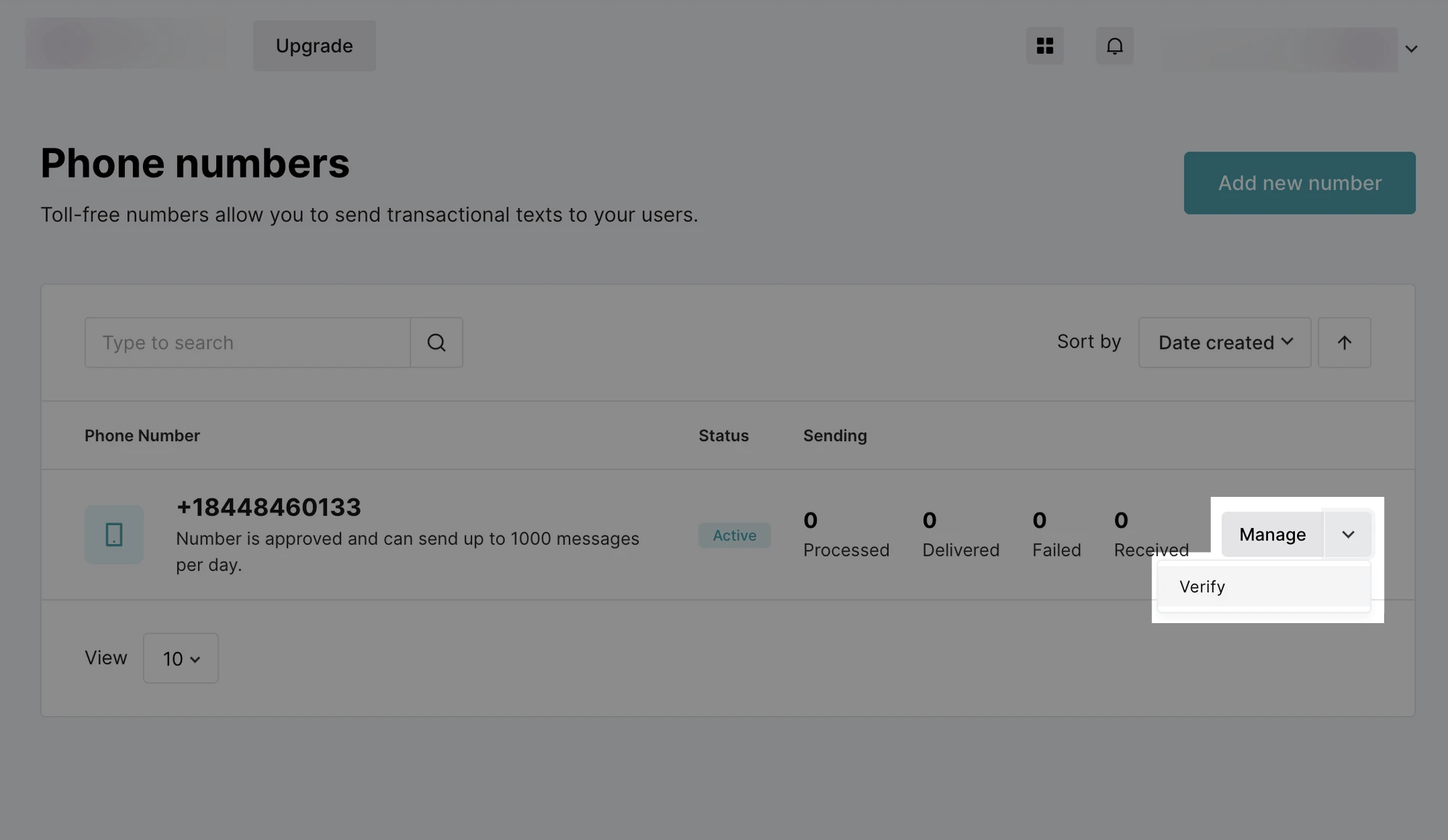
Verified recipients
Add up to 10 verified recipients for testing the SMS functionality of your app, ensuring that each step of your messaging service is thoroughly vetted for real-world use.
Recipient verification serves dual purposes:
Pre-approval testing: Before your phone number approval, utilize the trial number to send SMS to verified recipients.
Post-approval evaluation: After approval, continue testing app updates or new features using your verified recipients from either the trial number or your purchased one.
To add a verified recipient:
Go to SMS.
Open the Verified recipients page.
Click Add recipient.
Enter the phone number in international format (e.g., +19192223456). At this time, only US phone numbers are accepted.
When adding a verified recipient, the owner of the phone number will have to verify it by entering the verification code in the modal. Only then can this number receive SMS marketing messages.
- Getting started
-
FAQ
- How transactional emails work
- How to test email sending in MailerSend
- How to create automations
- How to add a custom unsubscribe header
- How to merge multiple SPF records
- How to verify an email list
- How to whitelist IPs
- How to add a domain space to your account
- How to add a survey to your emails
- How to use the MailerSend iOS app
- How to request a dedicated IP
- SMS: How to handle opt-in and opt-out
- How will the Hobby plan update affect my account?
-
Features
- Analytics
- Custom headers
- DMARC monitoring
- Domain tracking options
- Email tagging
- Email and recipient activity
- Ensuring secure SMS communication: Verification and usage limits
- File manager
- How to enable Google Email Actions & Highlights
- Inbound routing
- Managing API tokens
- REST API response codes
- Schedule bulk emails
- Sender identities
- Sending domains
- SMTP relay
- Split Testing
- Templates
- Webhooks
- Upcoming changes to TLS Protocol support
- Deliverability
- Account settings
- Billing
- Integrations
