You've just signed up for MailerSend—welcome!!
To get started and gain access to all features and benefits, you first need to activate your account. This is a super quick process, designed to get you up and running in no time and allow you to test out MailerSend straight away.
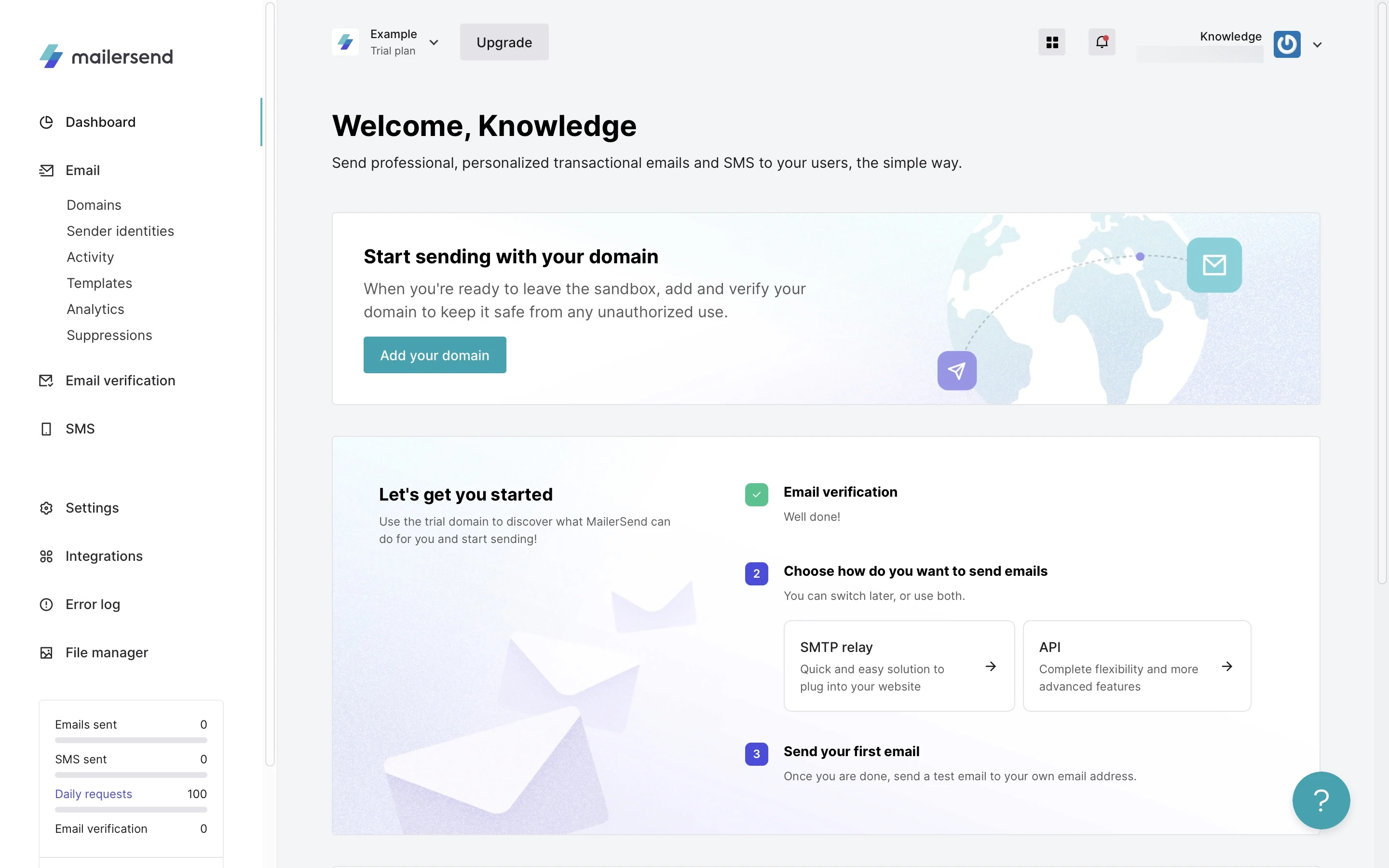
Accessing your dashboard and trial plan
When you log in to your new account, you'll be directed straight to your personal dashboard.
You will automatically be placed on the Trial plan to streamline your initial experience with MailerSend. As part of this trial, you'll have access to a trial domain you can use to send test emails without the need for adding and verifying your own domain.
Trial Domain
The trial domain, a subdomain of mlsender.net, comes with a limit of 100 emails that you can send to 2 unique recipients.
If the trial domain hasn't been used to send any emails within 30 days, it will automatically be deleted.
Choose how you want to send emails
Firstly, decide how you want to start sending emails: via SMTP (Simple Mail Transfer Protocol) or API (Application Programming Interface). And do not worry, you'll have the flexibility to switch between SMTP and API or utilize both as your needs evolve.
SMTP relay
SMTP is revered for its simplicity and compatibility. If you're seeking a straightforward method to send transactional emails without delving into code, SMTP might be your best option. It's especially suitable for users who prefer to work with familiar email clients or have systems already built around SMTP.
API
On the other hand, the API option offers a more dynamic and controlled environment. With API integration, you can tailor your email-sending process, automate workflows, and harness the full potential of MailerSend's capabilities. It's ideal for developers and teams looking for granular control over their email operations, allowing for customization at every step of the sending process.
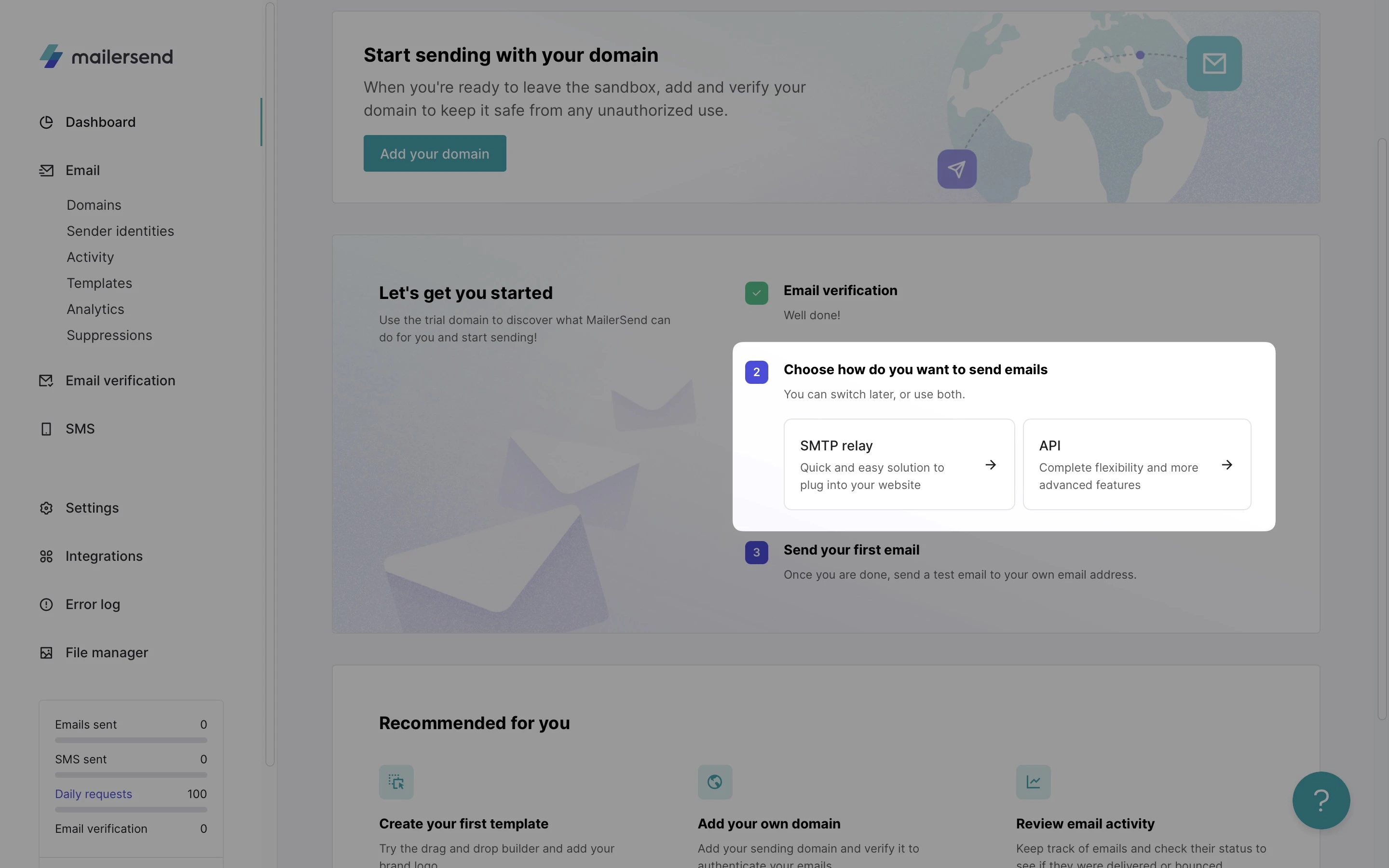
Adding your own domain
You're free to add your own domain whenever you're ready. We've designed this process to be straightforward, so you can effortlessly transition when you know that MailerSend fits your needs.
Simply click Add a domain to get started.
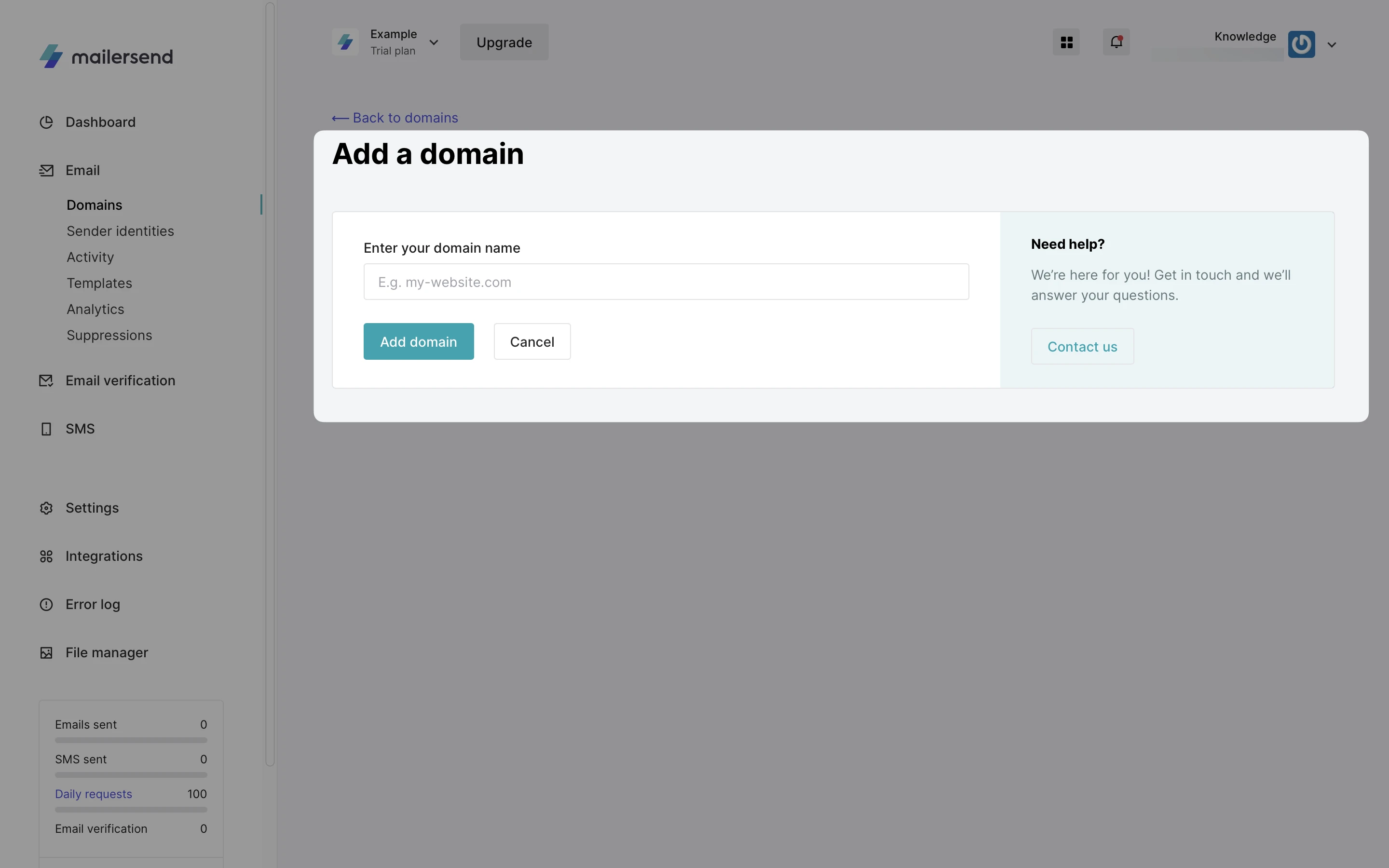
For more instructions on adding and verifying your domain, check our guide.
Getting approved
The account approval process is a crucial step for accessing all MailerSend features. This involves providing details about your company or organization and explaining how you plan to use MailerSend. The more information you provide, the quicker you'll gain full access to all features.
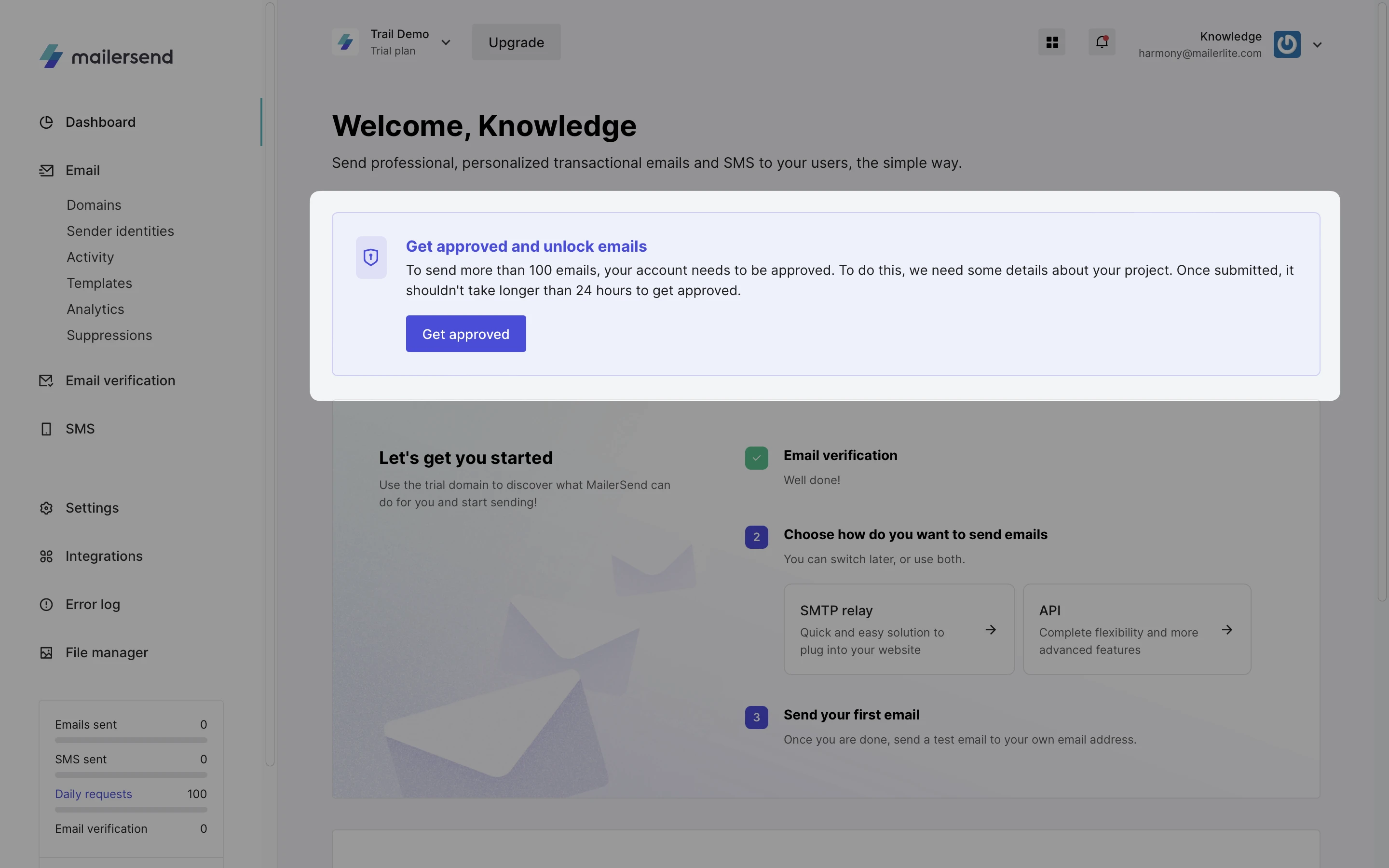
The approval process can take up to 48 hours. We recommend you to provide clear, detailed information in your approval requests to help speed up this process. Rest assured, we'll notify you as soon as a decision is made.
- Getting started
-
FAQ
- How transactional emails work
- How to test email sending in MailerSend
- How to create automations
- How to add a custom unsubscribe header
- How to merge multiple SPF records
- How to verify an email list
- How to whitelist IPs
- How to add a domain space to your account
- How to add a survey to your emails
- How to use the MailerSend iOS app
- How to request a dedicated IP
- SMS: How to handle opt-in and opt-out
- How will the Hobby plan update affect my account?
-
Features
- Analytics
- Custom headers
- Domain tracking options
- Email tagging
- Email and recipient activity
- Ensuring secure SMS communication: Verification and usage limits
- File manager
- Inbound routing
- Managing API tokens
- REST API response codes
- Schedule bulk emails
- Sender identities
- Sending domains
- SMTP relay
- Split Testing
- Templates
- Webhooks
- Upcoming changes to TLS Protocol support
- How to enable Google Email Actions & Highlights
- DMARC monitoring
- Deliverability
- Account settings
- Billing
- Integrations
