How to manage multiple MailerSend accounts
If you manage multiple businesses or web apps, or run an agency, you may find yourself in need of more than one MailerSend account.
Luckily, it’s super easy to create and switch between multiple accounts from your MailerSend dashboard.
How to create an additional account
To create an additional MailerSend account:
1. Click the top left-hand account menu and select New account.
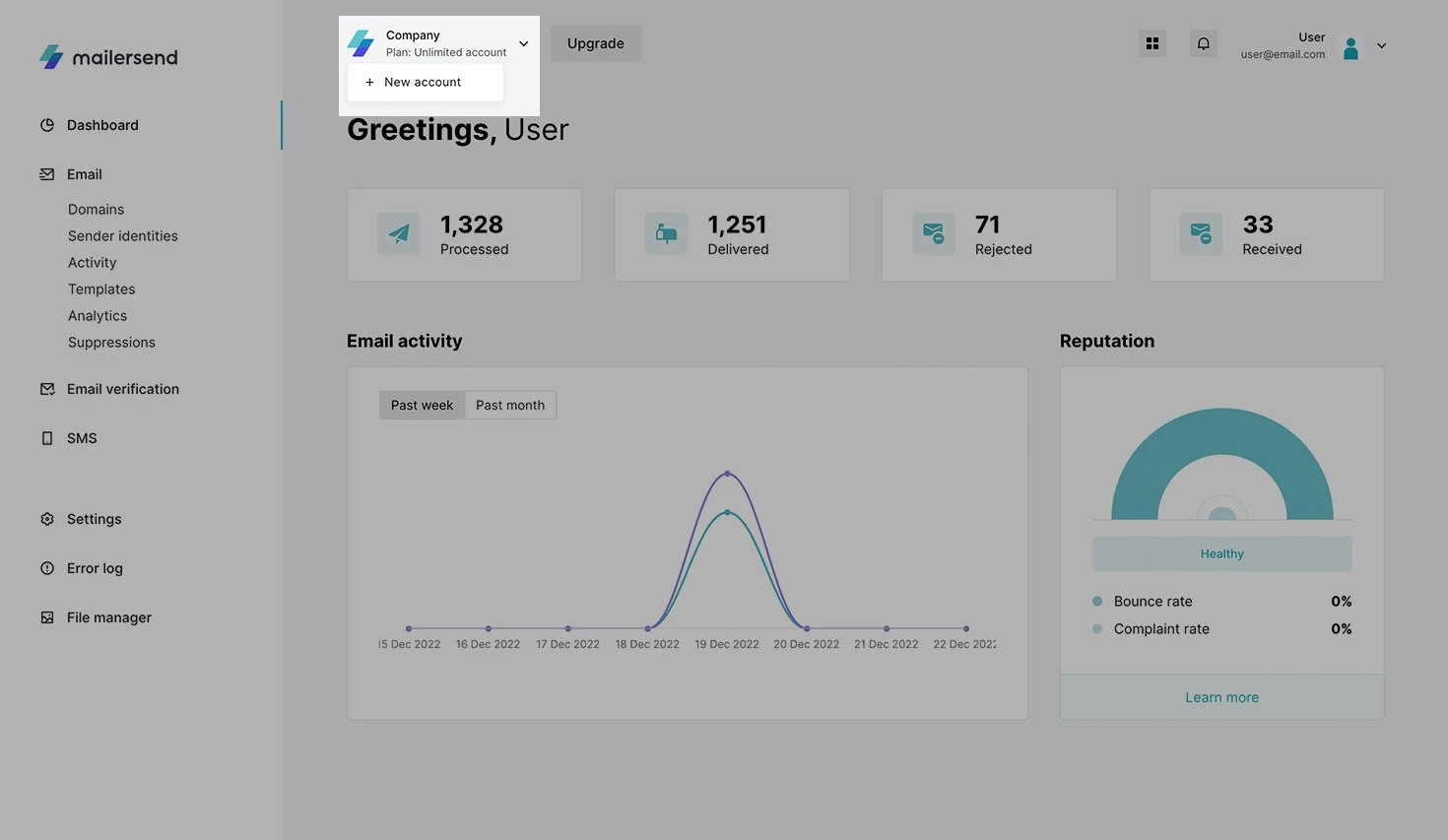
2. In the accounts dashboard, click the New account button.
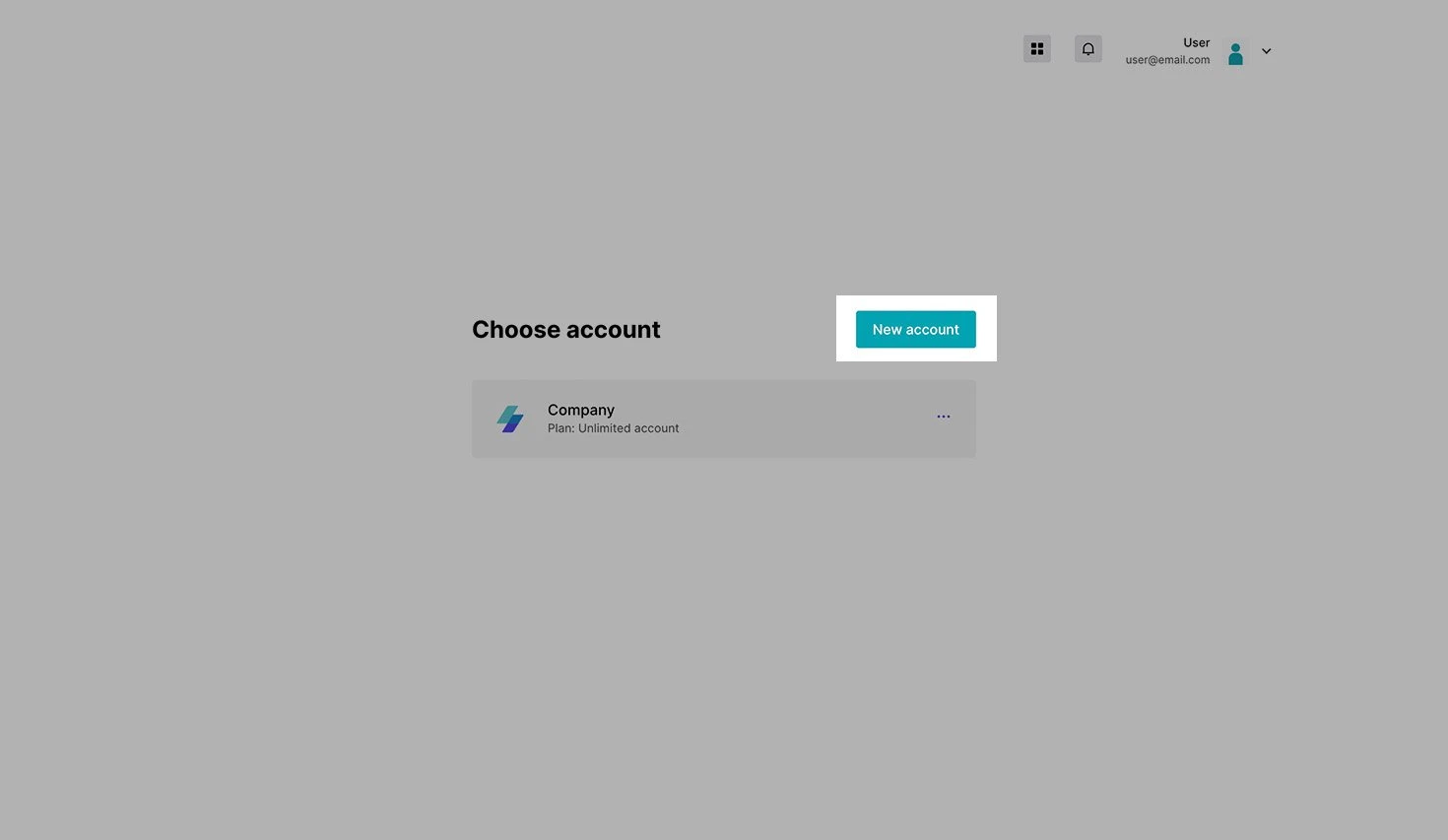
3. Enter a name for your new account and click Create.
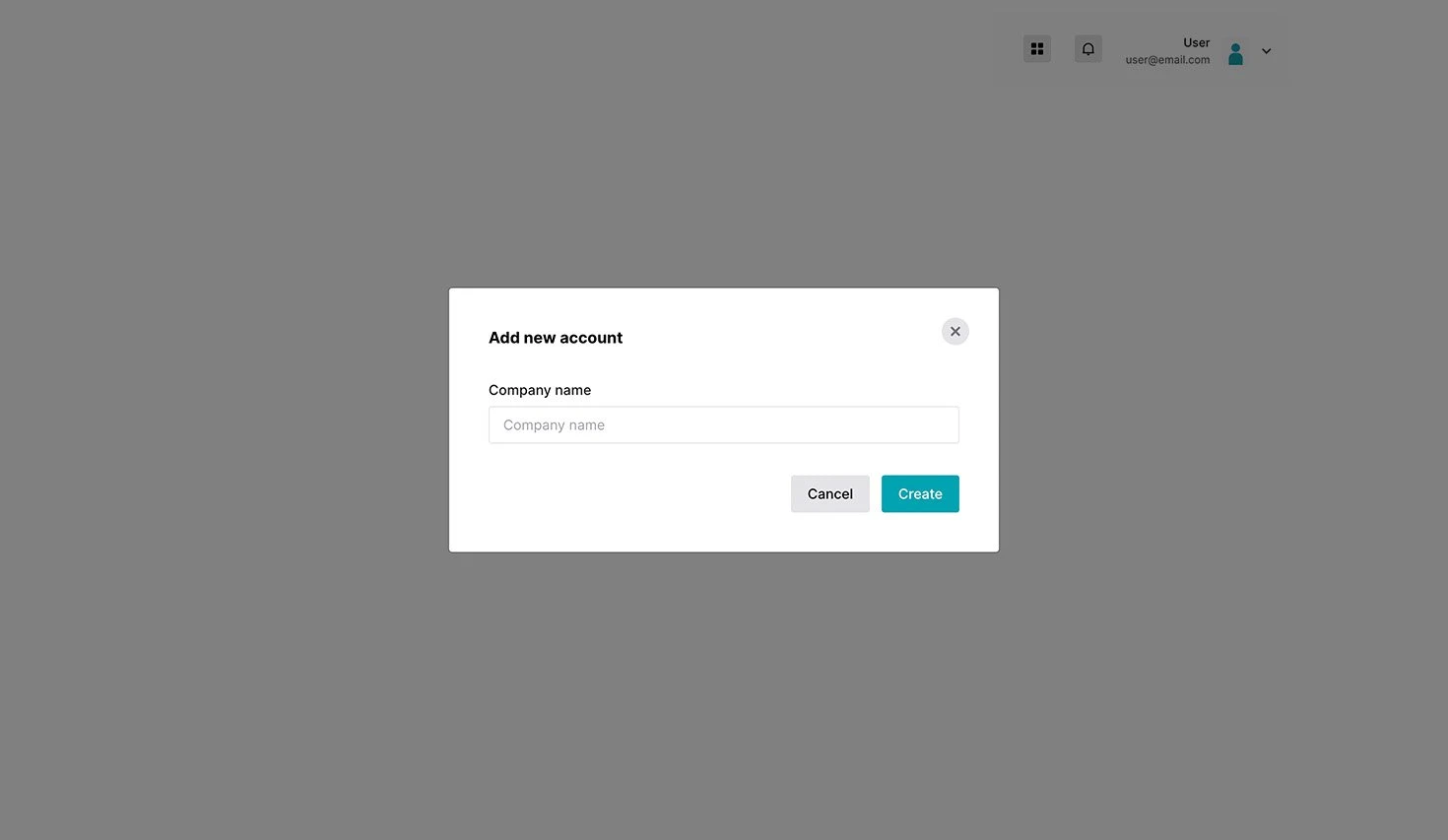
How to switch between accounts
Once you have multiple accounts set up, you can easily navigate between them by clicking the top left-hand account menu, selecting Switch account, and selecting the account you want to log in to.
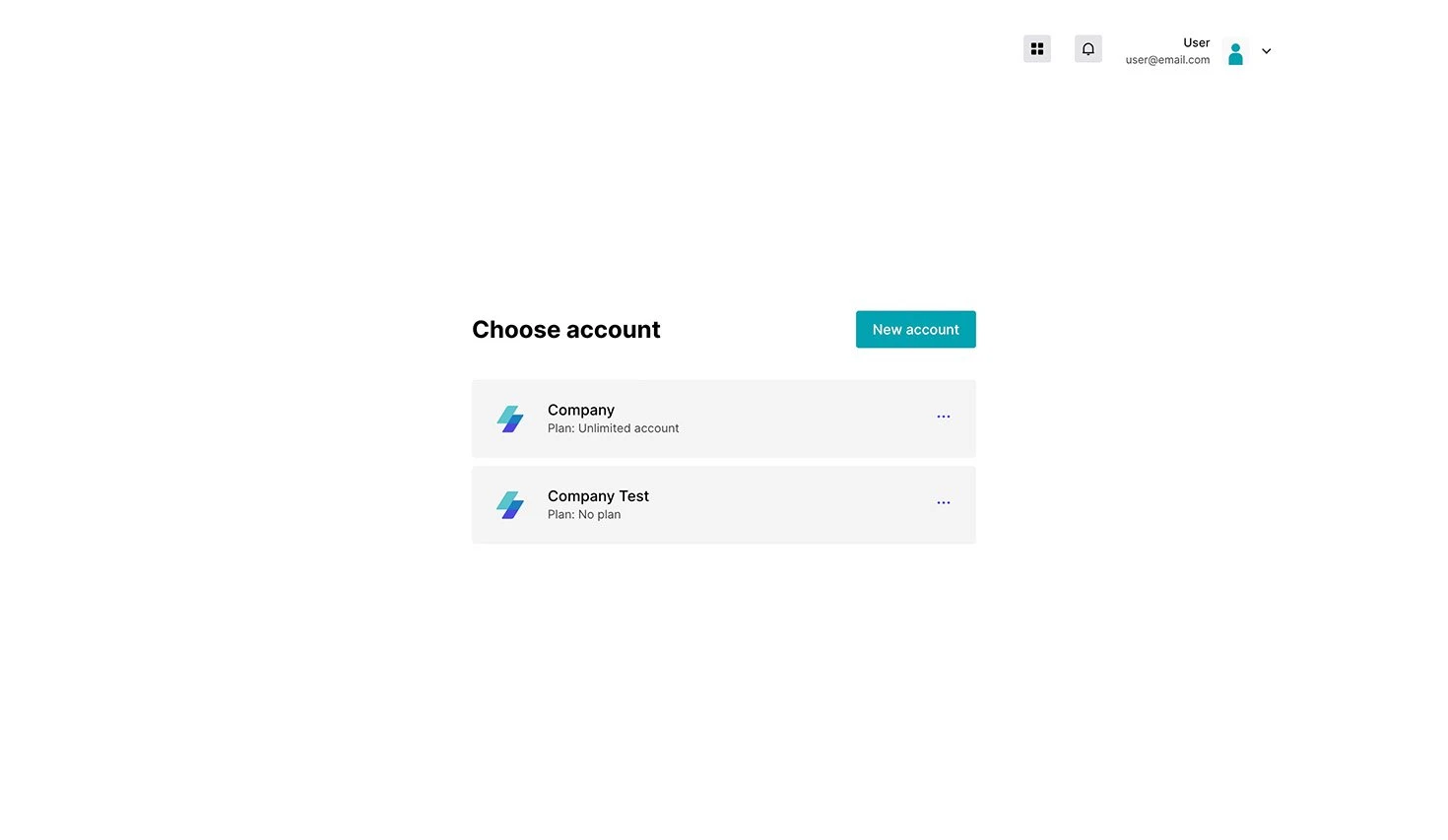
How to switch to an account you didn’t create
If your colleague or client has already created an account, this account can also be added to your Switch account page by following these steps:
1. Provide your colleague or client with these instructions on how to add a new user to their account.
2. You will be required to provide an email address for your new user account. Provide the exact same email address you use to log in to your own account.
Your colleague or client will be instructed to send an invitation to that email address. Once you receive the invitation, you will be able to create your user account with the same login credentials that you use to log in to your own account.
All accounts with the same login credentials will appear on your Switch account page.
Need more info?
Feel free to reach out to support@mailersend.com. A member of our support team will gladly assist you.
- Getting started
-
FAQ
- How transactional emails work
- How to test email sending in MailerSend
- How to create automations
- How to add a custom unsubscribe header
- How to merge multiple SPF records
- How to verify an email list
- How to whitelist IPs
- How to add a domain space to your account
- How to add a survey to your emails
- How to use the MailerSend iOS app
- How to request a dedicated IP
- SMS: How to handle opt-in and opt-out
- How will the Hobby plan update affect my account?
-
Features
- Analytics
- Custom headers
- Domain tracking options
- Email tagging
- Email and recipient activity
- Ensuring secure SMS communication: Verification and usage limits
- File manager
- Inbound routing
- Managing API tokens
- REST API response codes
- Schedule bulk emails
- Sender identities
- Sending domains
- SMTP relay
- Split Testing
- Templates
- Webhooks
- Upcoming changes to TLS Protocol support
- How to enable Google Email Actions & Highlights
- DMARC monitoring
- Deliverability
- Account settings
- Billing
- Integrations
