Suppressions
Suppressions play a crucial role in maintaining high email deliverability and protecting your sender reputation.
By managing suppressions, you avoid sending emails to invalid or unengaged addresses, reducing bounces and spam complaints. This signals to Internet Service Providers (ISPs) that you’re a responsible sender, improving the chances of your emails reaching recipients’ inboxes.
What is a suppressions list?
Suppressions is the list of email addresses that have been rejected during the sending process.
MailerSend’s suppression list collects bounces, spam complaints, unsubscribes, on-hold recipients, and a custom blocklist.
Bounces, spam complaints and unsubscribes are populated automatically while sending emails:
Bounces: If the email address doesn’t exist, it’s automatically assigned to Bounces.
Spam complaints: If a recipient marks your email as spam (for ISPs that provide FBL), the recipient’s email address is added to the Spam complaint list.
Unsubscribes: The Unsubscribe list contains all email addresses that manually unsubscribed from your future mailing through the unsubscribe option in your emails.
On Hold: Email addresses that have soft bounced multiple times within a short period are placed on the On Hold list and temporarily blocked.
Blocklist: A manual list where you can add email addresses manually, or block email sending for recipients using custom patterns.
Please note: The suppression list is separated by domain. Unsubscribed or bounced email addresses on one domain can be active when sending from another domain, until it bounces or the recipient itself unsubscribes.
Bounces
Bounced emails are addresses from recipients that could not be delivered successfully. For various reasons, the recipient’s server will return the email to the sender—hence the term bounce.
All bounces can be divided into two main categories: soft bounce and hard bounce.
The hard bounce list stores email addresses that couldn’t be delivered due to permanent recipient mailbox errors, such as a non-existent mailbox.
Soft bounces, non-permanent errors like when a recipient’s mailbox is full, and other failures (for example, the ISP rejects an email because it sees it as spam) are not added to the list.
On Hold
The On Hold list contains email addresses that have soft bounced 5 times within 30 days. These emails will be blocked for 72 hours, after which they will be automatically removed from the list.
If an email address receives 5 soft bounces in 30 days again, it will be placed back on the On Hold list for another 72 hours.
Please note that emails cannot be sent to addresses on the On Hold list during the 72-hour period.
For more details on managing On Hold recipients, please refer to our On Hold blocklist guide.
Spam complaints
The complaint list stores email addresses of recipients who marked your messages as spam, and applies to ISPs that support feedback loops. A feedback loop (FBL) is a service offered by certain ISPs, where spam complaints are reported back after a recipient marks the email as spam or selects the junk button in their inbox. Below you’ll see which ISPs offer spam complaint information.
Supported by Return Path:
BAE Systems (USA.net)
Bluetie/Excite
Comcast
Cox
Fastmail
LaPoste.net
Libero (Italiaonline)
Liberty Global (Chello, UPC and UnityMedia) (use the Universal Feedback Loop to apply)
Locaweb
Mail.ru
OpenSRS/Hostedmail (Tucows)
Rackspace
Seznam
Synacor
Telenor
Telstra
Terra
UOL
Virgilio
XS4ALL
Yandex
Other ISPs that offer FBL:
Verizon Media (AOL and Yahoo!)
Earthlink
Outlook.com (Hotmail)
QQ (Tencent)
Zoho
Gmail also offers FBL but this service is only available for ESPs, such as MailerSend. Gmail users that mark emails as spam won’t appear in the spam complaint list.
Unsubscribes
The unsubscribe list contains email addresses of recipients who unsubscribed from your emails by clicking an unsubscribe link in your email (when this option is enabled) or through the List-Unsubscribe header. Click here to read more about unsubscribe tracking.
When unsubscribe is enabled, you don’t have to worry about whether someone who unsubscribed will receive your email in the future. Unsubscribed recipients are stored in a suppression list.
You can always double-check unsubscribed users. If needed, unsubscribed recipients can be activated manually, but we highly recommend not using this action.
Blocklist
The blocklist stores email addresses or custom patterns that are added manually.
For example, you can add specific email addresses to the blocklist that are neither bounced or unsubscribed but that you do not want to send emails to.
Furthermore, this list can also include patterns. For example, you can block any domain.tld or name. When a pattern is added and a match if found during a sending, the recipient that matches this pattern will be rejected.
How to manually update the suppression list
As mentioned, the suppression list fills-up automatically when sending emails through MailerSend. However, there can be situations where you need to update the list manually, for example when you switch providers.
To update a list, go to Suppressions and choose the list you want to update. Then click on the Add button. Now you’ll see the pop-up window below.
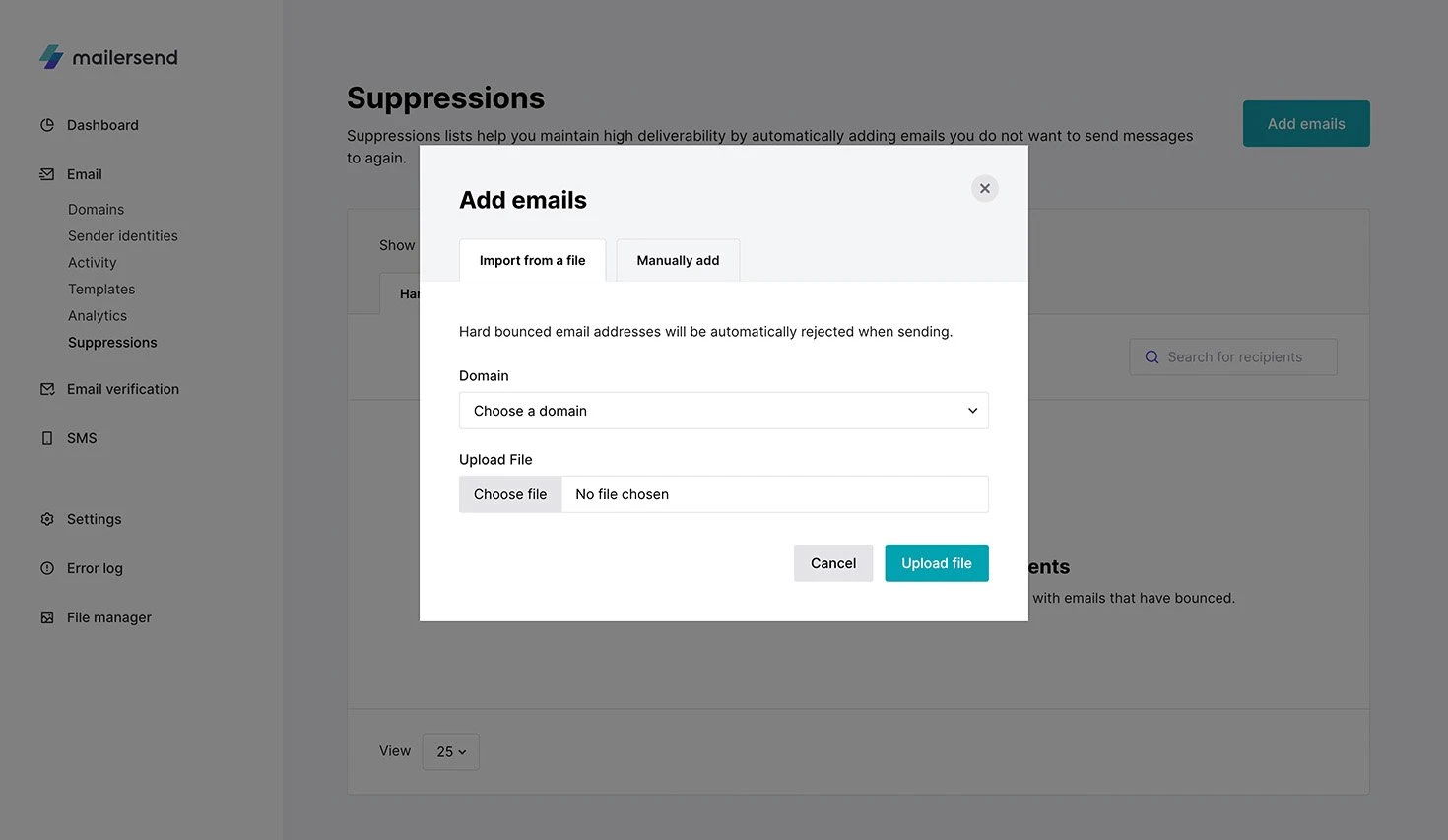
If you have more than one domain in your account, you need to choose the domain first.
To make updates, you can upload a list from a file (we accept .csv or .txt files) or add addresses manually. In the uploaded file, the email addresses should be in the same columns but on different rows. When adding an email list manually, email addresses should be written on separate lines.
If you choose to update the blocklist, there’s an additional option to add a pattern. For example, if you enter pattern "testing", emails like testing@domain.tld or email@testing.tld will be rejected during sending. If you want to block a specific domain, you can add it as @domain.tld.
Need more info?
Please feel free to contact us at support@mailersend.com and a member of our support team will gladly assist you.
- Getting started
-
FAQ
- How transactional emails work
- How to test email sending in MailerSend
- How to create automations
- How to add a custom unsubscribe header
- How to merge multiple SPF records
- How to verify an email list
- How to whitelist IPs
- How to add a domain space to your account
- How to add a survey to your emails
- How to use the MailerSend iOS app
- How to request a dedicated IP
- SMS: How to handle opt-in and opt-out
- How will the Hobby plan update affect my account?
-
Features
- Analytics
- Custom headers
- Domain tracking options
- Email tagging
- Email and recipient activity
- Ensuring secure SMS communication: Verification and usage limits
- File manager
- Inbound routing
- Managing API tokens
- REST API response codes
- Schedule bulk emails
- Sender identities
- Sending domains
- SMTP relay
- Split Testing
- Templates
- Webhooks
- Upcoming changes to TLS Protocol support
- How to enable Google Email Actions & Highlights
- DMARC monitoring
- Deliverability
- Account settings
- Billing
- Integrations
