Activity
The Activity page lists all the email messages that have been sent through your MailerSend account.

Use a filter to easily find the email message(s) you’re looking for.
These are the available filters:
Domain. The domain filter is available for customers that have more than one sending domain. This option is only visible when you have added more than one domain to your account.
Search by subject, recipient or tag. Every message that you send through MailerSend should have a subject and a recipient email address. Enter either of these and click on the search icon. You can also search by specific tags if you use tagging. To learn how to tag messages, read this article about email message tagging.
Date. You can filter your emails using a specific timeline. The default data filter is set to show logs for the past 7 days.
Status. The status option allows you to filter the activity list by different message states. For example, you can change the filter to only show email messages that bounced.
When you send an email using an API request, the request is accepted and parsed by our servers. The email journey starts once it reaches our API server.
Each message has at least 4 steps that need to be completed before a successful delivery. You can see all of those steps on the Activity page:
Queued. Your API request has been authorized and will be processed.
Processed. Our servers have processed your request and your email has been passed to our sending servers.
Sent. Your email was sent from our sending servers. We are now waiting for a response from the receiving servers.
Delivered. Your email was successfully delivered with no errors.
Deferred. Delivery of your email has been temporarily refused. Our system will retry delivery until the message is delivered or bounces. Learn more about the Deferred status.
Soft bounce. Your email was not delivered because it soft bounced. A soft bounce is a temporary rejection by a receiving recipient’s server. This may happen because the recipient's inbox is full.
Hard bounce. Your message was not delivered. The message was returned to our servers because the recipient's address is invalid. A hard bounce may occur because the domain name does not exist or because the recipient is unknown. You will not be able to send future email messages to recipients that hard bounced. Use the Suppressions tool to check and manage all rejected recipients.
Opened. The recipient received your message and opened it. Opens tracking is only available if you enabled it in your domain settings.
Clicked. The recipient clicked a link that’s in your message. Likewise, clicks tracking is only available if you enabled it in your domain settings.
Unsubscribed. Your message was rejected because the recipient's email address is in your Suppressions list.
Spam complaints. Similarly, your message was rejected because the recipient's email address is in your Suppression list.
Export a set of activities
Once you have applied the desired filter, you can export a set of activities by clicking Export and selecting Export CSV or Export CSV for Excel.
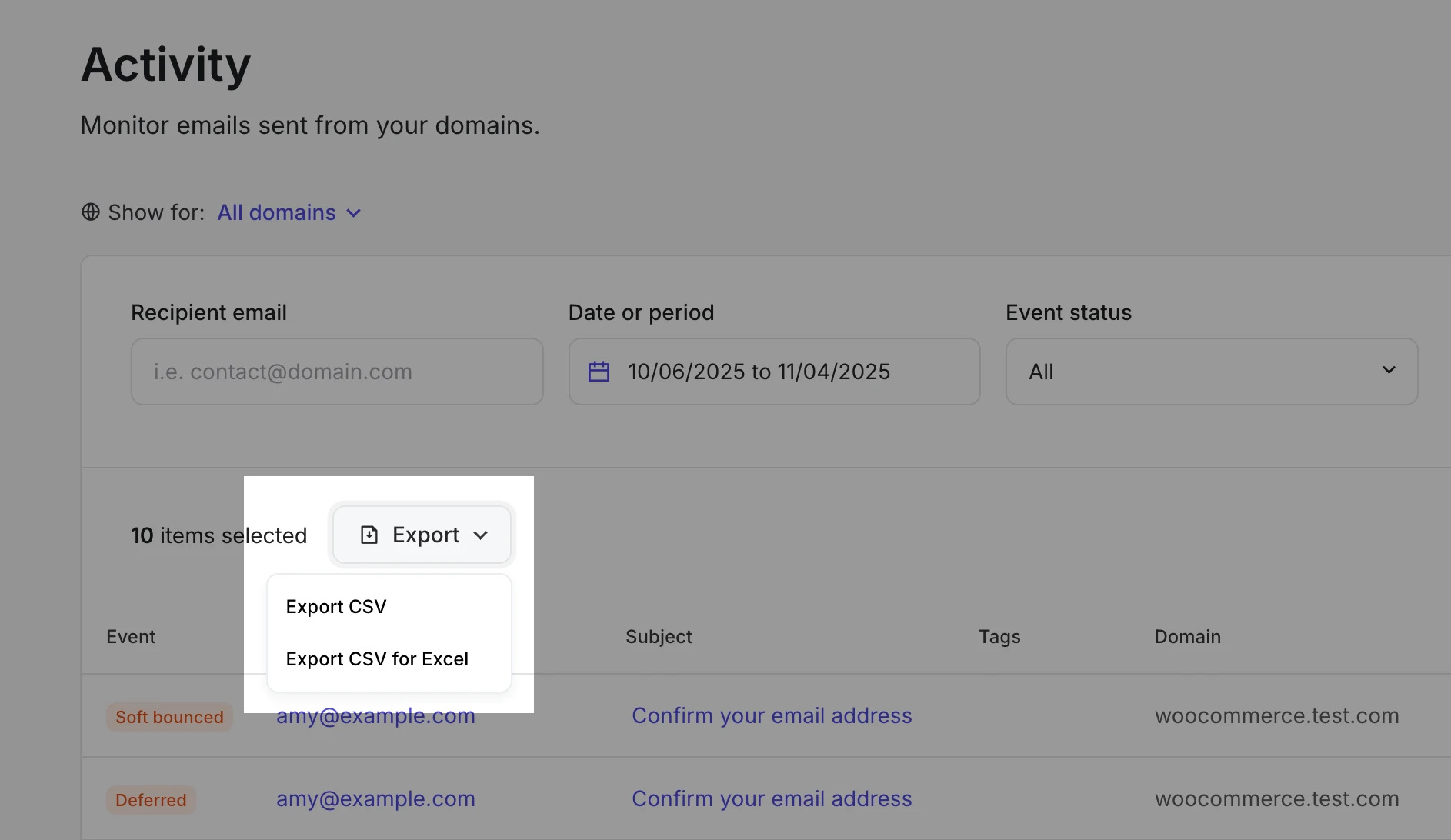
Checking email message details
MailerSend’s Activity feature also allows you to retrieve more details about your sent messages.
To check an email message, click on the subject in the Activity list table. You will be presented with an Email activity page:
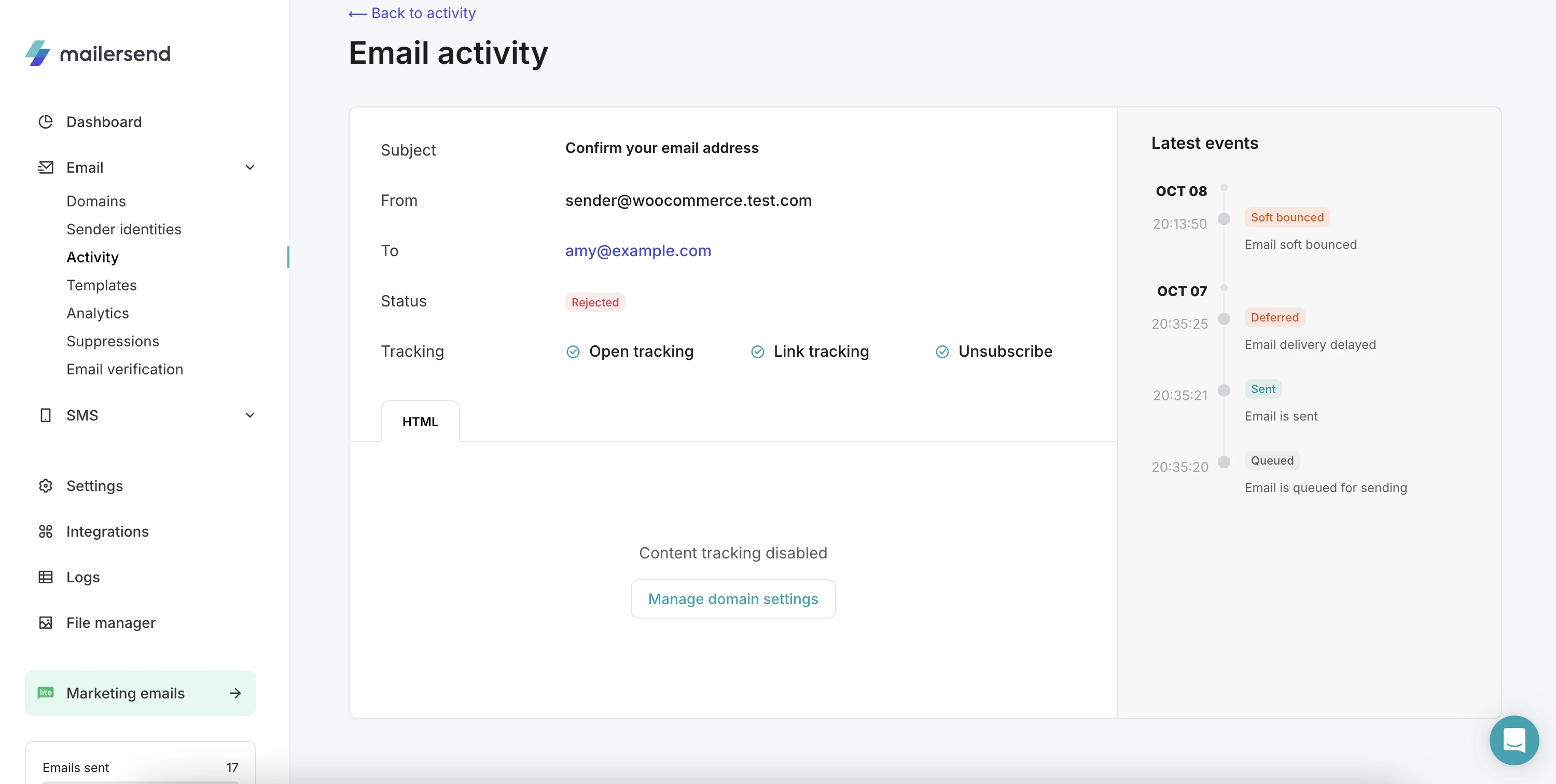
On this page, the most important information about your email message is shown:
Subject
From and to addresses
The final status of the message
Tracking options that are enabled
Also, if you’re sending an email from your application, you can check how the HTML version of your email looks. Plain text and raw versions are available, too.
In the right sidebar, you can see the latest events: the time your message was delivered and whether it was opened.
Recipient profile
In MailerSend, all email messages are sent to a recipient profile. You can also check what emails, and when, were sent to specific recipients. To do this, enter the recipient’s email address at the Activity page and apply the filter.
Once the results are listed, click on the recipient's email address in the Activity table. You will then be shown the Recipient activity page.
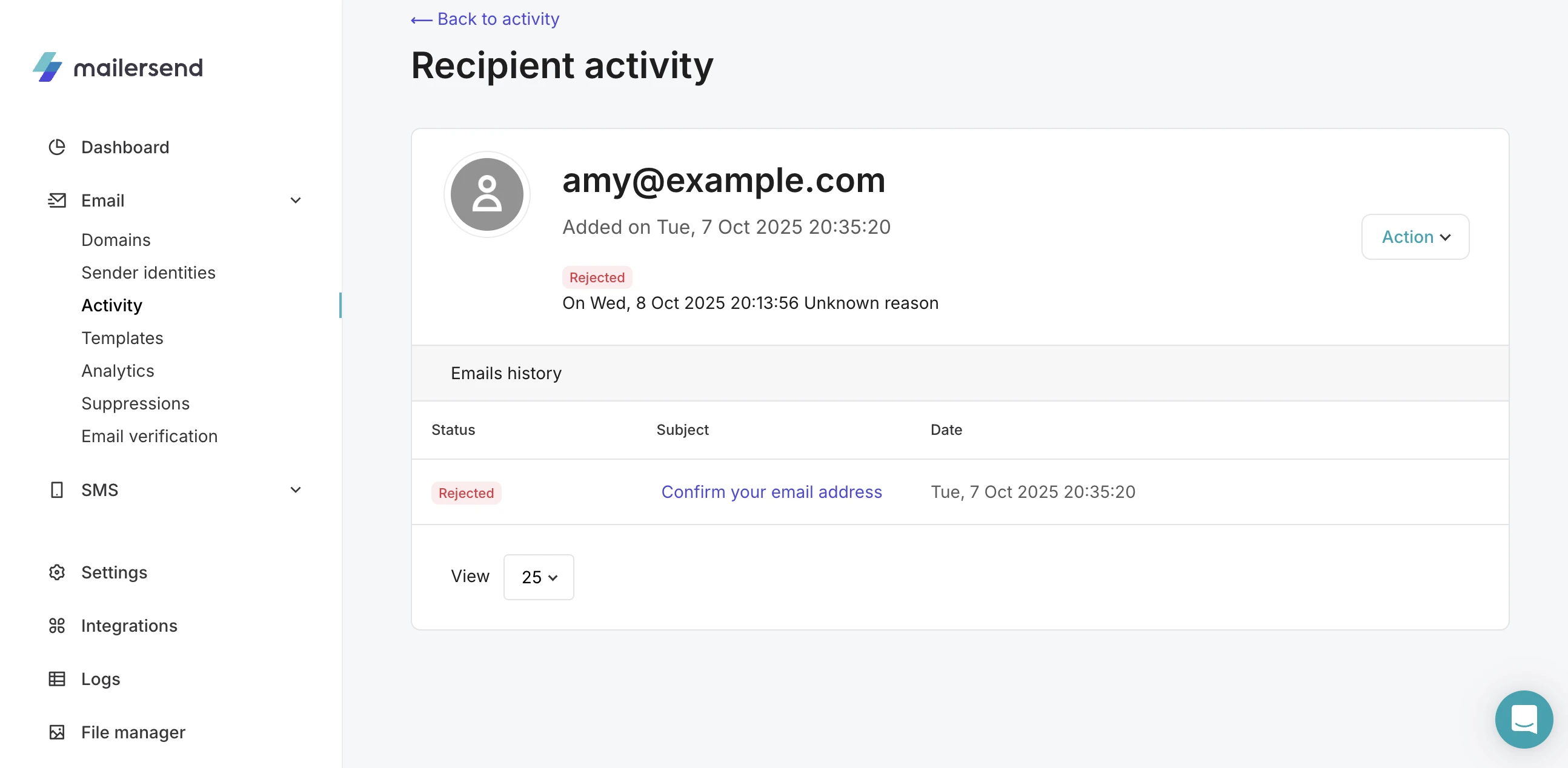
Here, you can see the time when the first email was sent as well as the full email history.
Using the Actions menu, you can print this data or download it as a JSON file.
Need more info?
Please feel free to contact us at support@mailersend.com and a member of our support team will gladly assist you.
- Getting started
-
FAQ
- How transactional emails work
- How to test email sending in MailerSend
- How to create automations
- How to add a custom unsubscribe header
- How to merge multiple SPF records
- How to verify an email list
- How to whitelist IPs
- How to add a domain space to your account
- How to add a survey to your emails
- How to use the MailerSend iOS app
- How to request a dedicated IP
- SMS: How to handle opt-in and opt-out
- How will the Hobby plan update affect my account?
-
Features
- Analytics
- Custom headers
- Domain tracking options
- Email tagging
- Email and recipient activity
- Ensuring secure SMS communication: Verification and usage limits
- File manager
- Inbound routing
- Managing API tokens
- REST API response codes
- Schedule bulk emails
- Sender identities
- Sending domains
- SMTP relay
- Split Testing
- Templates
- Webhooks
- Upcoming changes to TLS Protocol support
- How to enable Google Email Actions & Highlights
- DMARC monitoring
- Deliverability
- Account settings
- Billing
- Integrations
