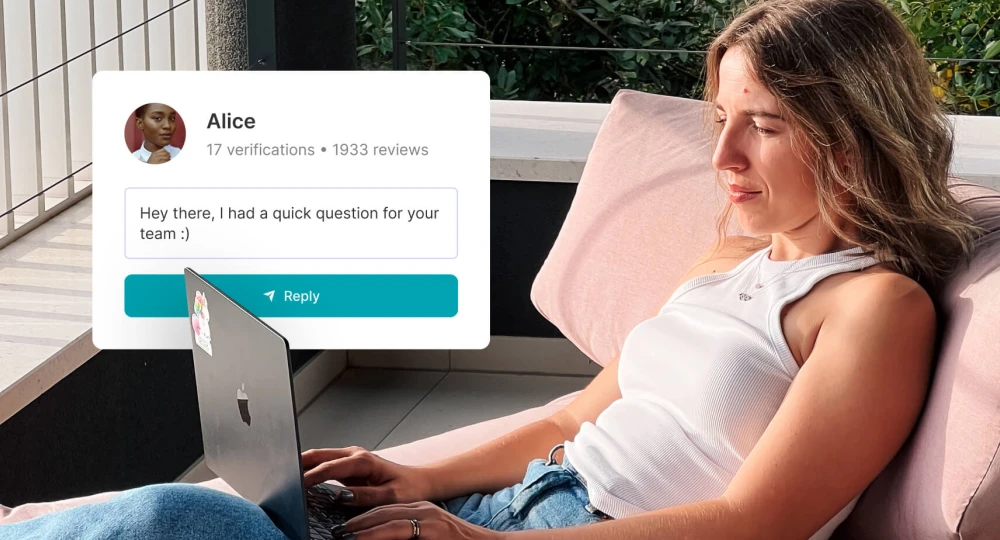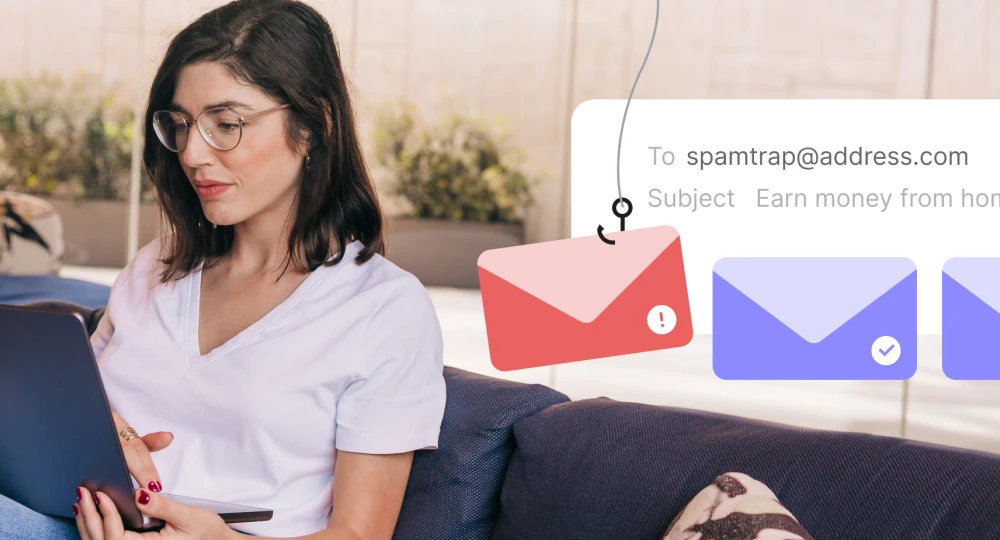Email threading: How it works + how to get started
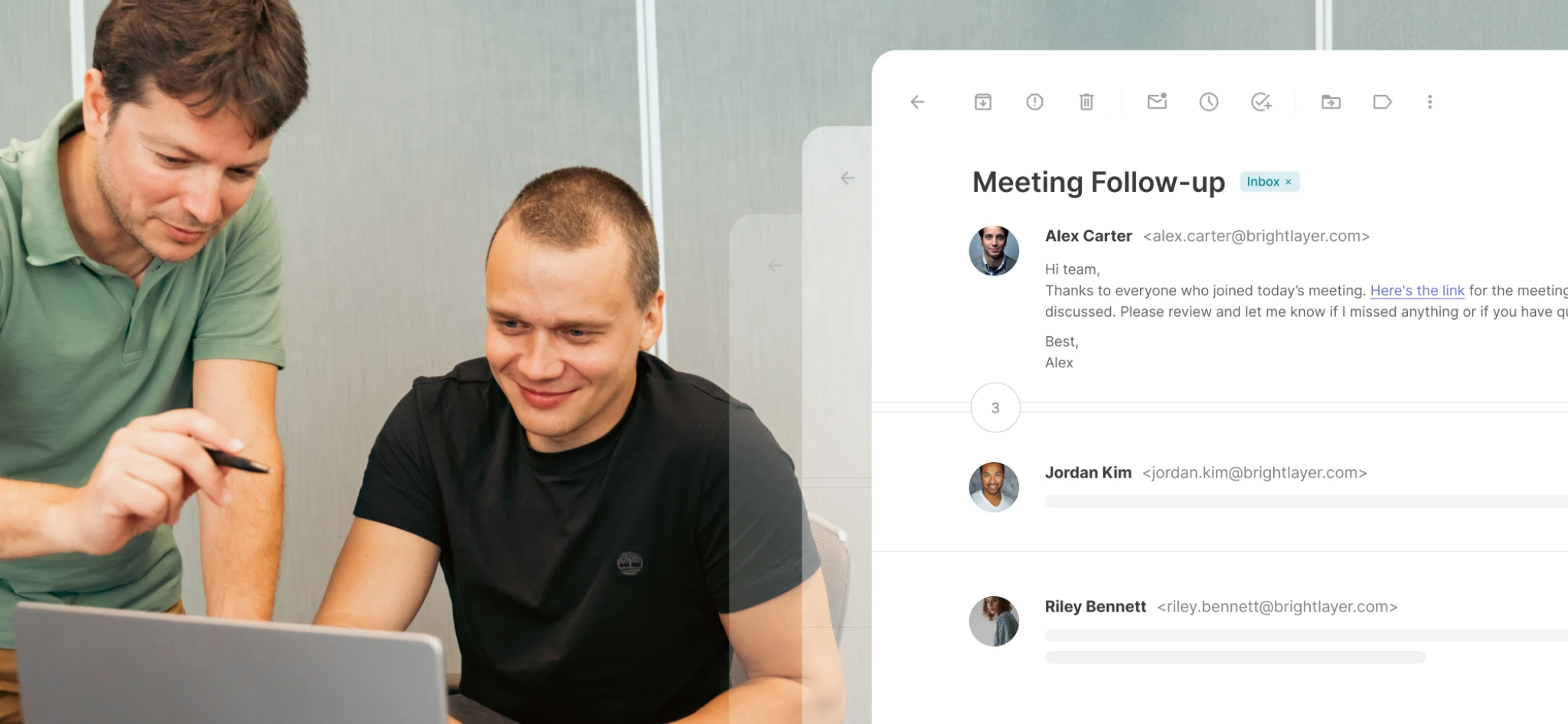
Email threading is a common built-in feature of most modern email clients, like Gmail, where replies are automatically grouped into a single email thread. But for things like support tickets, responses from ticketing platforms or multiple agents can result in several individual email messages instead of the creation of a thread.
There is a solution, though. With a few tweaks to your email headers, you can instruct mail clients to link related messages and display them as a single conversation.
In this article, we’ll go a bit more in-depth about what email threading is, how it works and how you can implement it in your own systems.
How email threading works (and does it really matter?)
Email threading is the process of piecing together related email messages into a single, chronological email exchange or thread. Instead of each message being displayed as an individual email in the inbox, the mail client looks at the participants, subject line and email headers to organize and group them. It makes the back-and-forth of email replies more like a conversation, rather than separate events.
So, does it matter? Is email threading really that important? (If you haven’t already guessed, the answer is yes.) Email threading:
Makes it easier to follow the context of a conversation
Keeps related messages organized
Makes collaboration more efficient
Improves productivity
Reduces the risk of miscommunication and missed replies
Let’s go back to the example of customer support tickets. An example of this would be Salesforce’s email-to-threading functionality. When emails are threaded, agents can easily view conversation history for context in a single place, rather than spending time searching through multiple messages.
Imagine having to flip through 10 or more different emails to find the information necessary to help the user—it’s time-consuming and unproductive. The same can be said for customers; it allows them to keep their conversations organized in their inboxes, making it easier for them to keep track of their requests.
Email threads also help with managing workflows efficiently so that users don’t enter flows multiple times, messages can be assigned to the correct teams or agents, and conversations can be continued instead of starting over again.
How to implement threaded email conversations
To build a ticketing system with email threading, you’ll need to configure inbound routing to manage your messaging workflows, and implement some email headers into your API calls.
Inbound routing will enable you to receive and parse the content of incoming messages and then forward it to an email address or endpoint using webhooks. This lets you integrate inbound emails into your ticketing system or route them to the correct team.
What you’ll need to get started
Getting started with email threading requires an account with an ESP (Email Service Provider) and inbound routing set up. We’ll go through how to do this with MailerSend.
Step 1: Create your account
Log in to your MailerSend account or create a new one.
If you’re new to MailerSend and want to give it a test run, you can use the free trial domain to start sending straight away. When you're ready to give email threading a go, you can subscribe to the Hobby plan and get 5,000 emails/month, or choose one of our other plans.
Step 2: Add your domain
a) From the dashboard, click on Email and then Domains.
b) Click Add domain, enter your domain, and then click Add domain again.
A pop-up will appear prompting you to connect your domain to automatically add your DNS records for verification. We recommend that you continue with the automatic verification (it’s super quick and easy and means you don’t have to manually create the DNS records). Alternatively, you can close the pop-up to configure your domain manually.
Check out the guide on how to verify your domain.
Step 3: Create an API token
a) From the dashboard, go to Integrations.
b) In the API tokens section, click Manage.
c) Click Create new token and enter your API token details in the pop-up. Then click Create token.
Read the guide to managing API tokens.
Step 4: Create an inbound route
a) From the dashboard, click on Email and then Domains.
b) Click on your verified domain and then scroll down to the Inbound routing section.
c) Click Create an inbound route and fill in the details. Specify the webhook URL that you want to send inbound messages to.
d) Click Save route.
Implement the relevant email headers
Mail clients use certain metadata (email headers) to create email threads. When setting up your workflows, these are the headers you’ll need to use:
In-Reply-To: Contains the message ID of the original email (the email that the current email is a reply to, hence: In-Reply-To). It helps mail clients link replies to the original message and maintain the thread
References: Contains a list of message IDs of the previous emails in the thread to help maintain a chain of related messages
Subject: Contains the subject line. It’s often prefixed with ‘Re:’ (i.e., Reply) to signify that the email is part of a thread
Message-ID: Contains the unique ID of each message
Let’s assume a customer has contacted you using the inbound address you created.
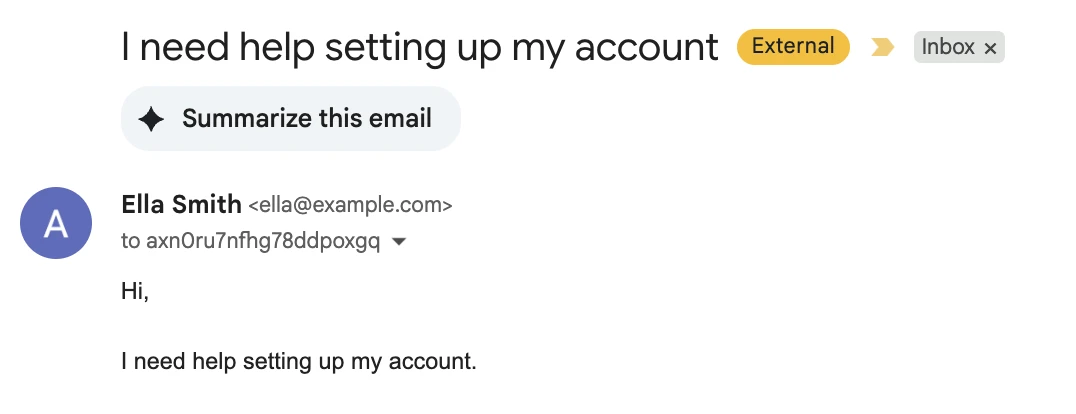
So that your reply is added to the thread, you need to capture the Subject and Message-ID from the inbound email data that was sent to your webhook. Here’s the Subject and Message-ID from our email above:
"Subject": "I need help setting up my account",
"Message-ID": "<CAOjfHGK7hsdJGLSFqKTFWe-+d3mxLcRP1rXVGw@mail.gmail.com>",You can also find inbound email data in the Inbound activity log for your domain.
You’ll then need to add this data into your email, setting the Subject of your reply the same as the Subject from the inbound message (you can also prefix it with ‘Re:’). And setting the In-Reply-To header of your email reply with the Message-ID of the inbound email.
Here’s an example of an email reply sent in Java where we’ve dropped in the Subject and In-Reply-To headers, set with the data from the inbound email. With the MailerSend SDK, you can set the In-Reply-To header directly.
package com.mycompany.app;
import com.mailersend.sdk.emails.Email;
import java.util.HashMap;
import java.util.Map;
import com.mailersend.sdk.MailerSend;
import com.mailersend.sdk.Recipient;
import com.mailersend.sdk.MailerSendResponse;
import com.mailersend.sdk.exceptions.MailerSendException;
public class MailerSendExample {
public static void main(String[] args) {
sendEmail(); // Call the sendEmail method
}
public static void sendEmail() {
// Retrieve the API token from the environment variable
String apiToken = System.getenv("MAILERSEND_API_KEY");
// Check if the environment variable is set
if (apiToken == null || apiToken.isEmpty()) {
System.err.println("❌ API token not found. Please set the MAILERSEND_API_KEY environment variable.");
return; // Exit the method if the token is missing
}
// Initialize the MailerSend instance with the API token from the environment variable
MailerSend ms = new MailerSend();
ms.setToken(apiToken);
Email email = new Email();
email.setFrom("Jack | Customer Support", "jack@support.com");
email.addRecipient("Ella", "ella@example.com");
// Set the subject to make it look like a reply
email.setSubject("I need help setting up my account");
// Set the In-Reply-To header
email.setInReplyTo("<CAOjfHGK7hsdJGLSFqKTFWe-+d3mxLcRP1rXVGw@mail.gmail.com>");
// Email content
email.setPlain("Hi, Ella. I'd be happy to help. Can you give me some more details about the issue you're facing?");
email.setHtml("<p>Hi, Ella. I'd be happy to help.</p><p>Can you give me some more details about the issue you're facing?</p>");
try {
MailerSendResponse response = ms.emails().send(email);
System.out.println("✅ Email sent! Message ID: " + response.messageId);
} catch (MailerSendException e) {
System.err.println("❌ Failed to send email:");
e.printStackTrace();
}
}
}When the reply is sent, it should be added to the email thread of the original message, instead of landing in the inbox as a separate email. Here’s how our example landed:
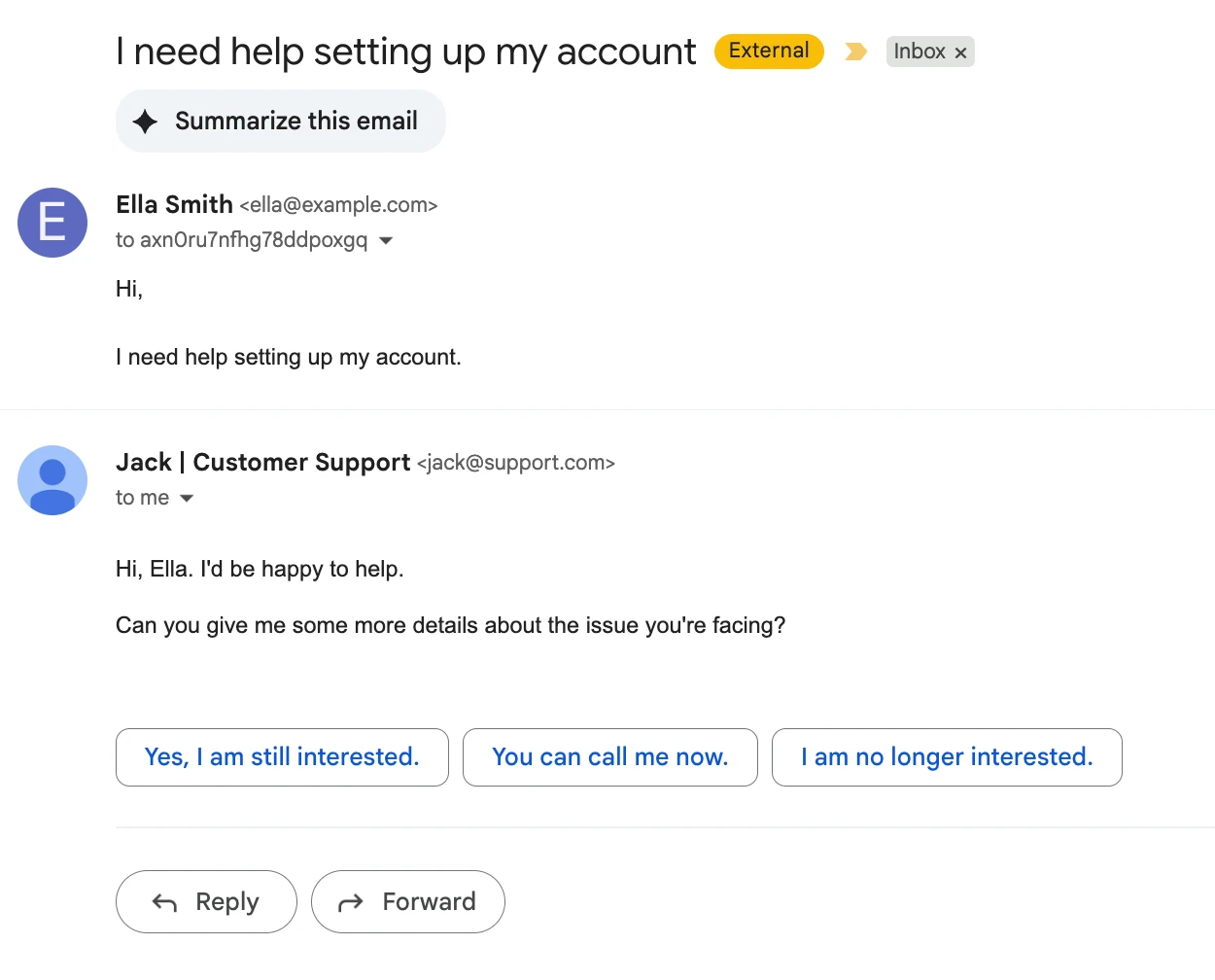
Adding additional participants
This same process can be used to seamlessly add more participants to the email chain. For example, if the original support agent ends their shift, a new support agent can take over without the email thread starting over again.
The In-Reply-To header of any future messages from the new agent will be simply set to match the original message, and the thread will continue. You can also CC and BCC participants.
Ready to get started? Check out our API reference and SDKs.
Quick breakdown of the benefits of email threading
For customers
1. Clearer communication: Conversation threads are easy to follow and keep track of. Customers don’t need to repeat themselves and can easily check past replies for information provided by the support agent.
2. More efficient resolution of issues: Customers will face fewer misunderstandings due to lack of context, and will get faster resolutions due to conversation history being accessible by all agents.
3. Better overall customer experience: The support process is more organized and user-friendly, making support interactions less of a pain and building confidence in your brand.
According to Zendesk, more than half of consumers will switch to a competitor after only one bad customer service experience, and 73% will switch after multiple.
For the support team
1. Improved productivity: Agents can instantly see full conversations for context about customer issues, meaning less time is needed to search for relevant information.
2. Better collaboration: Team members can easily hand off issues to others without losing continuity, or bring in help from other agents.
3. Fewer mistakes: Agents are less likely to duplicate questions or responses, provide inconsistent information, or miss crucial details.
For the business
1. Improved customer satisfaction: With so many options, having a great product isn’t enough. Providing effective and easy support is extremely important and leads to higher customer satisfaction.
Over half of consumers feel that customer experience is more important than cost.
2. Better operational efficiency: Streamlined workflows lead to more productive teams, time savings, and reduced overhead.
3. Stronger brand reputation and loyalty: Email threading is a simple concept, but it makes your email communication more professional, which leads to improved trust in your brand. What’s more, it shows that your efforts are focused on making customers happy.
Final considerations
Implementing email threading is pretty straightforward, but there are some things to keep in mind when you’re getting started.
Design and test email threading for multiple clients. Mail clients behave differently in a lot of aspects, and the same goes for email threading. For example, most mail clients rely on In-Reply-To and Message-ID, while Microsoft Outlook relies more heavily on the subject line. Make sure you cover your bases by testing for different clients and adjusting where necessary
Manage thread length. Extremely long threads can become difficult to manage or may even go off-topic. Consider breaking threads at certain lengths or starting new threads for different conversations
Use tagging to categorize conversations. Tagging threads is an effective way to organize conversations based on topic, team, or priority. In MailerSend, you can use the tags parameter
Remember relevant privacy and compliance guidelines. Make sure that threaded emails don’t expose sensitive information and that you follow guidelines such as the GDPR
Consider other uses for email threading. While customer support ticketing is the ideal use case for email threading, there are other scenarios where it can be useful, for example, system notifications. If a user or employee receives tens of notifications a day, grouping them into threads is much more user-friendly (and a whole lot less annoying)
Email threading is just good practice
For customer service and support, email threading is a simple, effective way to make workflows more organized, improve productivity and collaboration, and make customers happier (remember, customer service is a main consideration when it comes to choosing you or a competitor). Implementing email threads isn’t just a technical upgrade; it’s also a strategic move that gives you and your team an operational edge with clear results.
Get started with MailerSend
Sign up for free and get 500 emails/month with a Free plan account.